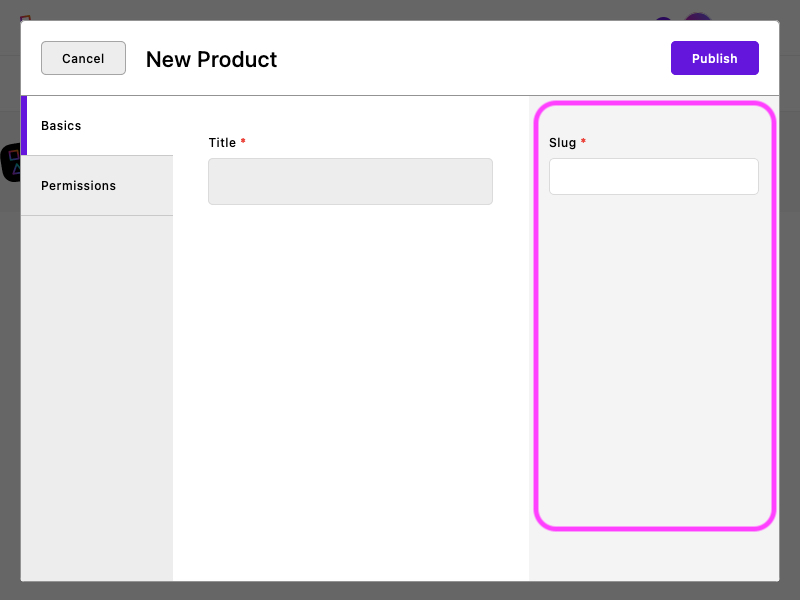Content field schemas
The content field schema is another key concept in Apostrophe. The "schema" simply refers to the fields for a particular content type. In addition to setting fields for the user interface, it supports data validation.
Our blog post module's schema might look something like this:
module.exports = {
extend: '@apostrophecms/piece-type',
// 👇 The field schema
fields: {
add: {
authorName: {
label: 'Author name',
type: 'string'
},
body: {
label: 'Blog post body',
// The `area` field type supports dynamic content widgets. It is
// covered in the "Areas and widgets" guide section.
type: 'area',
options: {
widgets: {
'@apostrophecms/rich-text': {}
}
}
}
},
group: {
blogFields: {
label: 'Blog fields',
fields: [ 'authorName', 'body' ]
}
}
}
};Each property in the add object is a field you are including in the schema. Each property in group is a section of the interface, set to an array of fields to include in that section.
See the reference documentation on the fields setting and individual field types for more information.
Using existing field groups
Fields that a piece type inherits will likely already be in field groups. This includes the default fields title, slug, and visibility. You can add new fields into these groups and rearrange them if needed. There are a few things to keep in mind as you do.
It's fairly simple to see what the existing groups are
Working with inherited fields and field groups can be difficult when you don't know what they are. You can make it easier by logging them in your terminal from the module's initialization function.
module.exports = {
extend: '@apostrophecms/piece-type',
init (self) {
console.log(self.fieldsGroups);
// Output:
// {
// basics: { label: 'Basics', fields: [ 'title' ] },
// utility: { fields: [ 'slug', 'visibility' ] }
// }
}
};INFO
You would see an archived field in the log output with this addition. The interface does not show that as a normal field, but it is registered as one to support editing via the REST API.
Reusing an inherited group's name will ungroup its original fields
For example, title is in the default "Basics" group. If you add a basics group in your field configuration and do not include title in its fields array, it will no longer be in any group. Fields that are not part of any group will appear in an "Ungrouped" tab in the interface.
As in the example above, you could include title with the "Basics" group along with new fields.
module.exports = {
// ...
fields: {
add: {
// ...
},
group: {
basics: {
label: 'Basics',
fields: [ 'title', 'price', 'description', 'image' ]
}
}
}
};You don't need a basics group
There is nothing special about "Basics." It is a default group name, but if you place all of the fields from that group (or any inherited group) in a new one the group will no longer appear in the UI.
utility is a special group. It places fields in the right column of the content editor interface. By default, it includes "meta" fields, such as the slug and visibility fields. You are allowed to add fields to that group and move existing fields.