Custom batch operations
Apostrophe page and piece type modules both have access to a batch operation system in the user interface. This allows editors to take an action, such as archiving, on many documents at once. By default, all page and piece types have batch operation UI for archiving pieces and restoring pieces from the archive, for example.
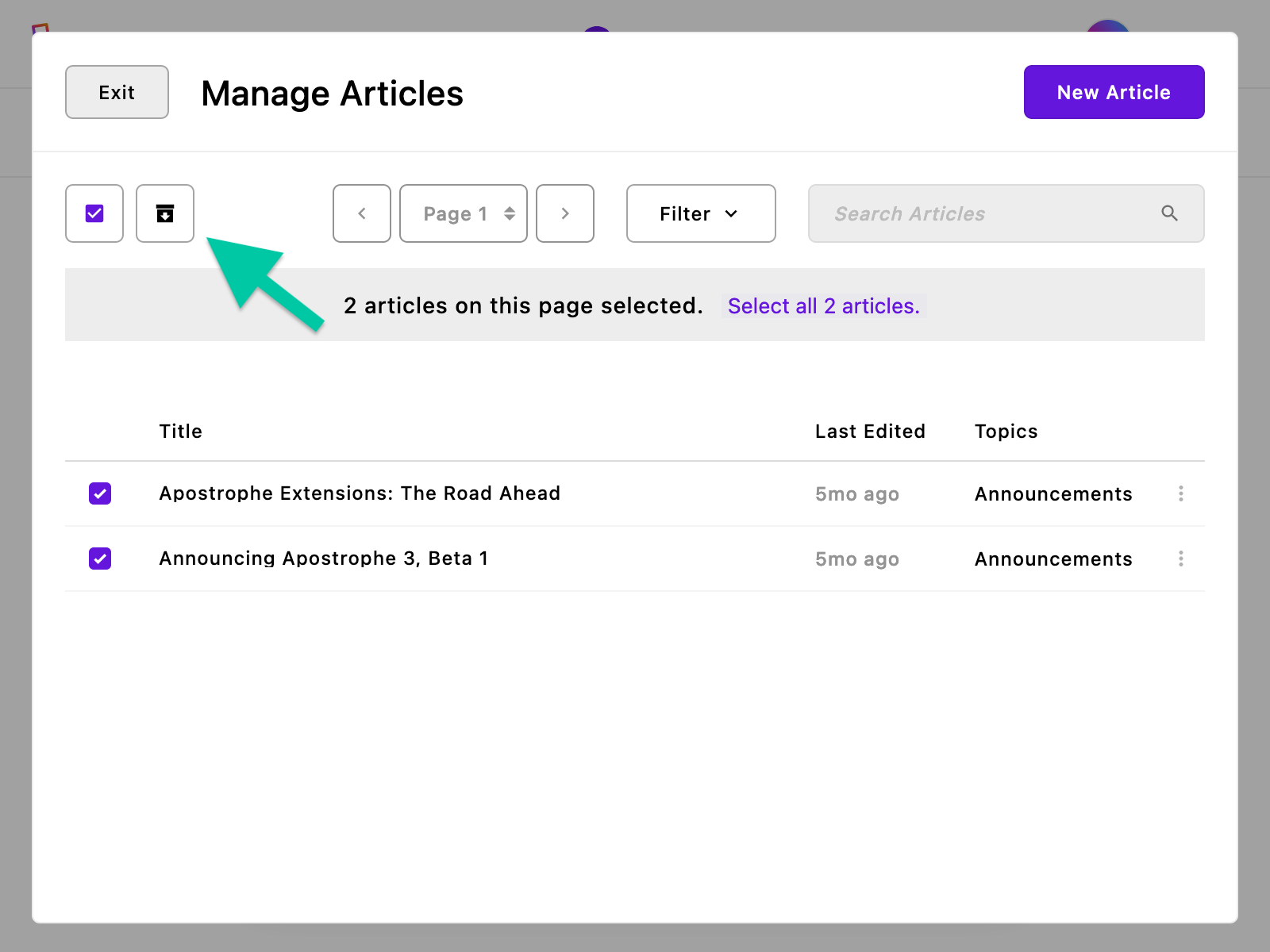
We can add additional custom batch operations using the provided module API. Let's first look at how we would add a batch operation that resets piece field values to the configured defaults. This involves two major steps:
- Configuring the batch operation itself
- Adding the API route that powers the batch operation
Configuring the batch operation
Batch operations are a "cascading" configuration, so they use add and, optionally, group sub-properties to inherit existing batch operations properly. Here is an example of what the "Reset" batch operation configuration might look like. We'll then walk through each piece of this.
module.exports = {
batchOperations: {
add: {
reset: {
label: 'Reset',
icon: 'recycle-icon',
messages: {
progress: 'Resetting {{ type }}...',
completed: 'Reset {{ count }} {{ type }}.'
},
if: {
archived: false
},
modalOptions: {
title: 'Reset {{ type }}',
description: 'Are you sure you want to reset {{ count }} {{ type }}?',
confirmationButton: 'Yes, reset the selected content'
},
permission: 'edit'
},
}
},
icons: {
'recycle-icon': 'Recycle'
},
};Our new batch operation, reset, is in the add object, telling Apostrophe that this is a new operation to add to the module. It then has a number of configuration properties:
label: 'Reset',label defines its legible label. The label is used for accessibility when this is an ungrouped operation and is used as the primarily interface label when the operation is grouped. We should always include a label.
icon: 'recycle-icon',The icon setting is the primary visible interface when the operation is not in an operation group (see below for more on that). Note that this icon is configured in the icons module setting in the example.
messages: {
progress: 'Resetting {{ type }}...',
completed: 'Reset {{ count }} {{ type }}.'
},The messages object properties are used in notifications that appear to tell the editor what is happening behind the scenes. The progress message appears when the operation begins and the completed messages appears when it is done.
They both can use the type interpolation key, which Apostrophe replaces with the piece type label. The completed message can also include a count interpolation key, which is replaced by the number of pieces that were updated.
if: {
archived: false
},if is an optional property that allows you to define filter conditions when the option is available. In this case, the "Reset" operation is only available when the archived filter is false (the editor is not looking at archived pieces). This might be because archived pieces should be left as they are and not reset to their defaults. This property works similar to conditional schema fields, but in this case the conditions are for manager filters, not fields.
modalOptions: {
title: 'Reset {{ type }}',
description: 'Are you sure you want to reset {{ count }} {{ type }}?',
confirmationButton: 'Yes, reset the selected content'
}The modalOptions object configures the confirmation modal that appears when an editor initiates a batch operation. This confirmation step helps to prevent accidental changes to possibly hundreds of pieces. If this is not included, the batch operation's label is used for the title, there is no description, and the standard confirmation button label is used (e.g., "Yes, continue.").
permission: 'edit'The permission setting takes a value that determines whether the editor has permission for the operation. Valid values are edit, publish, and delete/
With this configuration, we should immediately see a button for the "Reset" operation in the article piece manager.
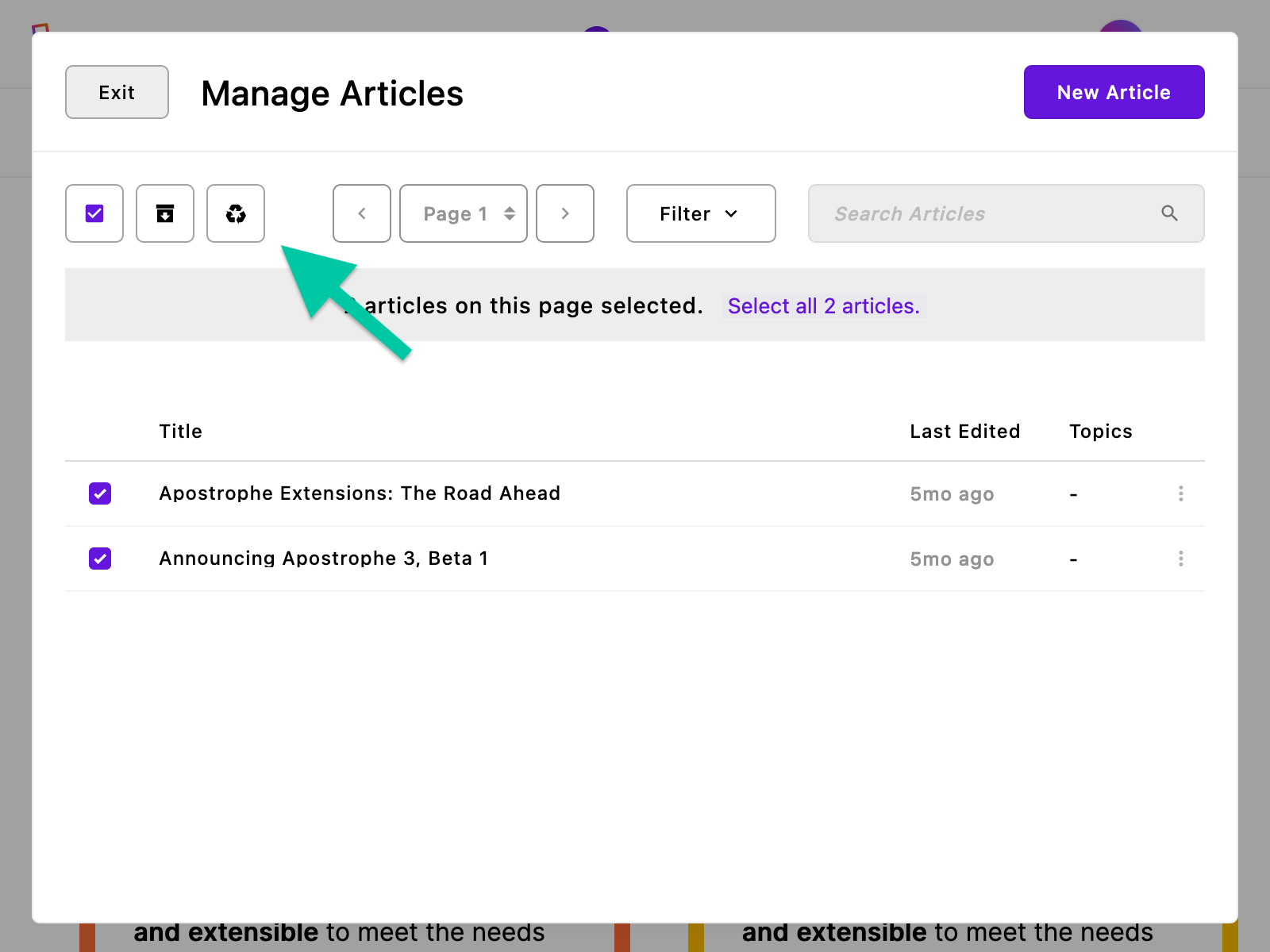
Adding the API route
Right now if we clicked that new button and confirmed to continue nothing would happen except for an error notification saying something like "Batch operation Reset failed." Since the batch operation is called reset, the manager is going to look for an API route at /v1/api/article/reset (the piece type's base API path, plus /reset). We need to add that route to the piece type.
Batch operation route handlers will usually have a few steps in common, so we can look at those elements in the example below.
module.exports = {
// `batchOperations` and other module settings...
apiRoutes(self) {
return {
post: {
reset(req) {
// Make sure there is an `_ids` array provided.
if (!Array.isArray(req.body._ids)) {
throw self.apos.error('invalid');
}
// Ensure that the req object and IDs are using the same locale
// and mode.
req.body._ids = req.body._ids.map(_id => {
return self.inferIdLocaleAndMode(req, _id);
});
// Run the batch operation as a "job," passing the iterator function
// as an argument to actually make the changes.
return self.apos.modules['@apostrophecms/job'].runBatch(
req,
self.apos.launder.ids(req.body._ids),
resetter,
{
action: 'reset'
}
);
// The iterator function that updates each individual piece.
async function resetter (req, id) {
const piece = await self.findOneForEditing(req, { _id: id });
if (!piece) {
throw self.apos.error('notfound');
}
// 🪄 Do the work of resetting piece field values.
await self.update(req, piece);
}
}
}
};
}
};Let's look at the pieces of this route, focusing on the parts that are likely to be common among most batch operations.
apiRoutes(self) {
return {
post: {
reset(req) {
// ...
}
}
};
}We're adding our route to the apiRoutes customization function as a POST route since the route will need to receive requests with a body object.
if (!Array.isArray(req.body._ids)) {
throw self.apos.error('invalid');
}The Apostrophe user interface should take care of this for you, but it is always a good idea to include a check to make sure that the body of the request includes an _ids array.
req.body._ids = req.body._ids.map(_id => {
return self.inferIdLocaleAndMode(req, _id);
});This step may not be obvious, but since Apostrophe documents have versions in various locales, as well as both "live" and "draft" modes, it's important to use the self.inferIdLocaleAndMode() method on the IDs in most cases. In this context it is primarily used to update the req object to match the document IDs.
return self.apos.modules['@apostrophecms/job'].runBatch(
req,
self.apos.launder.ids(req.body._ids),
resetter,
{
action: 'reset'
}
);This is more or less the last part (though we'll also need to take a look at that resetter iterator). The job module, @apostrophecms/job, has methods to process long-running jobs, including runBatch for batch operations. runBatch takes the following arguments:
- the
reqobject - an array of IDs,
req.body._ids, used to find database documents to update (we're running it through a method that ensures they are ID-like) - an iterator function (more on that below)
- an options object, which we always use to include to define the
actionname for client-side event handlers
async function resetter (req, id) {
const piece = await self.findOneForEditing(req, { _id: id });
if (!piece) {
throw self.apos.error('notfound');
}
// 🪄 Do the work of resetting piece field values here...
await self.update(req, piece);
}Finally, the iterator, resetter in this example, will receive the request object and a single document ID. This is where we as developers need to do the work of updating each selected piece. Our example here finds the piece, throws an error if not found, then eventually uses the update method to update the piece document. The magic 🪄 comment is where we would add the additional functionality to actually reset values.
With that API route added, when we restart the website and run the batch operation again we should see our notifications indicating that it completed successfully.
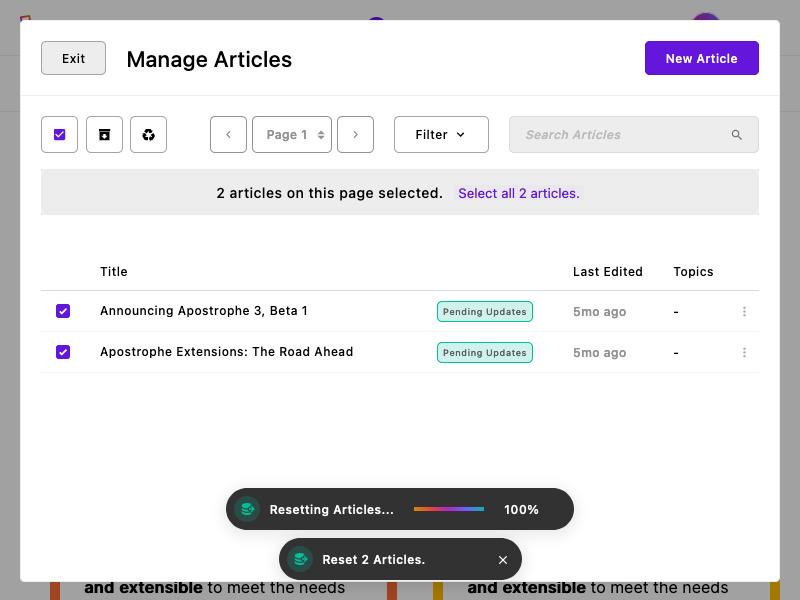
Batch operations for pages
In this example, we added a batchOperation to a piece type, but a similar example could be used for a page. One thing to keep in mind is that batch operations are added to the @apostrophecms/page module at project-level and are applied to any selected page, regardless of page-type.
The process for adding a batch operation for a page is the same as for a piece.
- Add and configure the batch operation itself
- Add the API route that powers the batch operation