Adding extensions to your project
Howdy! 👋🏻
This tutorial is available in textual and video forms. Watch the video and use this page to copy code into your project, or continue reading if you prefer. Of course, you can also do both!
Extensions are a way to easily add functionality to your project, whether by adding modules created by other developers, or a set of self-developed, custom modules that get installed in your project. Apostrophe's own library of extension also contains great examples for learning Apostrophe's codebase.
For the final tutorial of our basic project build, we are going to install two different extensions. First, we will install the seo extension. This extension is a good example of how a set of bundled modules can improve multiple core modules as well as modify the project layout template. Next, we will install the blog extension. In this case, the blog extension doesn't improve any core modules, but it provides a useful example of how to implement piece-type filters, queries, and the extendMethods() function when creating a new piece-type.
The amount of actual code creation in this template will be minimal,but you can switch to the sec2-8-adding-extensions branch of the project repository like with previous tutorials. Alternatively, you can just install the two extensions using the npm commmands detailed below and add the modules into the app.js file of your local project.
The ApostropheCMS extensions page
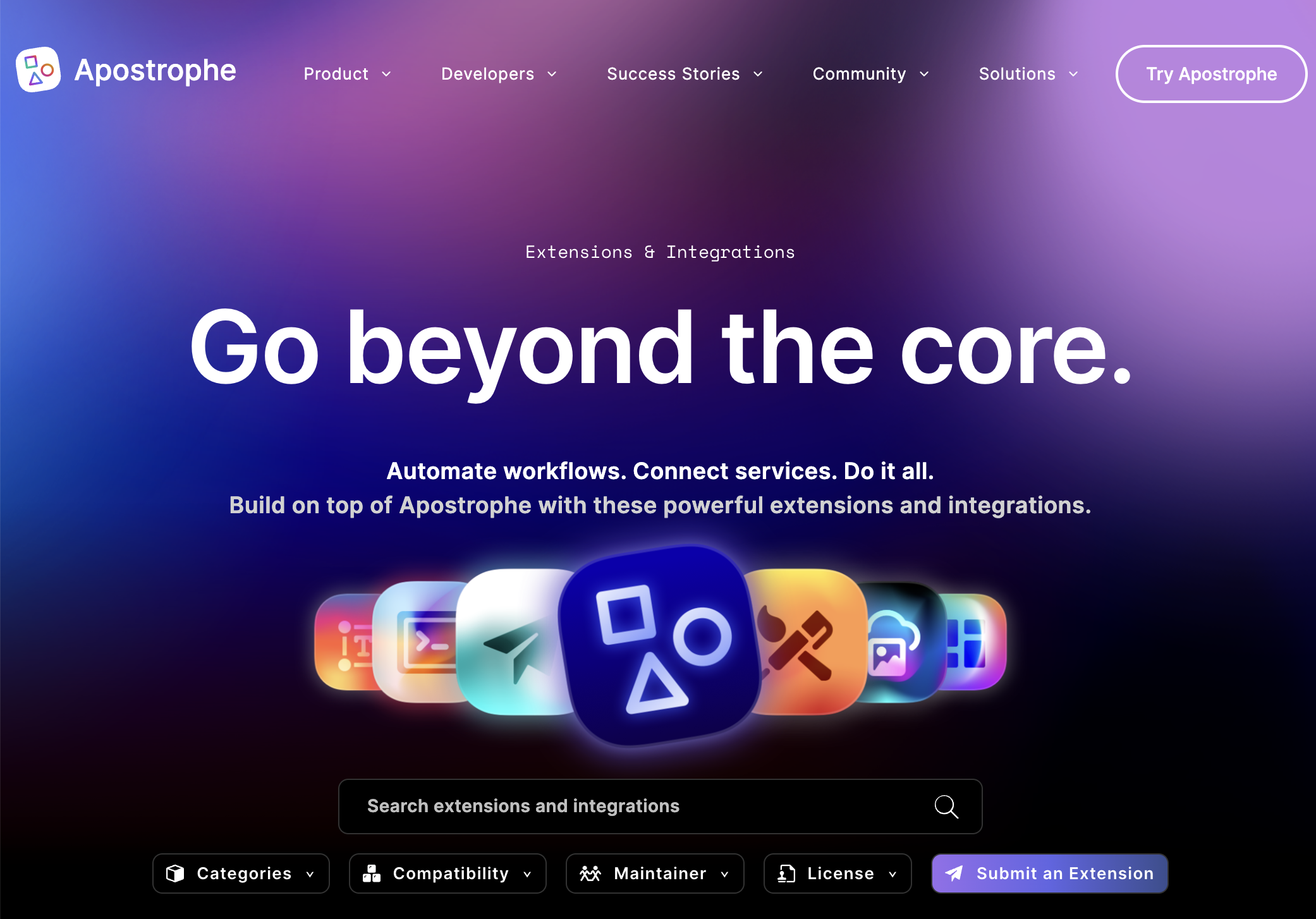
In addition to other resources like blog articles and tutorials, the ApostropheCMS website has a section for extensions provided by the Apostrophe engineering team and outside contributors. The page is a great resource for searching through the extension library.
Once you find an extension that seems useful, you can click to read more information about the extension, find the installation instructions, or click through to the repository on GitHub to look at the code.
The seo extension
The @apostrophecms/seo module adds meta fields to all pages and pieces, which provide useful functionality like Google Analytics support. In this section of the tutorial we aren't going to focus on proper SEO practices or the content that this module adds. Instead, we will focus on two aspects of this module. First, how the SEO module accomplishes the installation of multiple modules and second, how to modify multiple pages and pieces using improve and template injection.
Installation
To install the seo extension we will go to the extension page and follow the installation instructions. There are two steps. First, from within the root directory of your project run npm install @apostrophecms/seo. This command installs the modules into your npm_modules/@apostrophecms folder and updates your package.json file. Next, we open our app.js file and add it to our modules configuration as you would with any new project-level module.
require('apostrophe')({
shortName: 'apostrophe-onboarding-project',
modules: {
'@apostrophecms/seo': {},
// the remainder of the project modules
}
};A base URL is necessary for deploying an SEO extension-enabled project to production. Adding one can be done either by using the APOS_BASE_URL environment variable, or by setting the baseUrl option during deployment. If the base URL is set during local development you will see problems with asset loading and login.
Package structure
Like the other custom modules we created for this onboarding project, the top level of this package is an index.js file.
const fs = require('fs');
const path = require('path');
module.exports = {
options: {
alias: 'seo',
i18n: {
ns: 'aposSeo',
browser: true
}
},
bundle: {
directory: 'modules',
modules: getBundleModuleNames()
},
init(self) {
self.apos.template.prepend('body', '@apostrophecms/seo:tagManagerBody');
self.apos.template.append('head', '@apostrophecms/seo:tagManagerHead');
self.apos.template.prepend('head', '@apostrophecms/seo:metaHead');
},
components(self) {
return {
async metaHead(req, data) {},
async tagManagerBody(req, data) {},
async tagManagerHead(req, data) {}
};
}
};
function getBundleModuleNames() {
const source = path.join(__dirname, './modules/@apostrophecms');
return fs
.readdirSync(source, { withFileTypes: true })
.filter(dirent => dirent.isDirectory())
.map(dirent => `@apostrophecms/${dirent.name}`);
}options
options: {
alias: 'seo',
i18n: {
ns: 'aposSeo',
browser: true
}
}Let's walk through the code starting with the options. The first property, alias, provides a quick reference to the module on the apos object. We covered this briefly in the Creating Widgets tutorials in this series when we accessed the columns helper function. Basically, instead of using apos.modules['@apostrophecms/seo'], you can use apos.seo. You do not want to do this for most publicly available modules (those that would be distributed to multiple projects) to prevent naming conflicts.
The next option property is i18n. This property sets up a namespace for localization strings for files in this module. This method of setting the namespace is deprecated but still supported. Instead, within the i18n object an aposSeo key should be added with additional configuration supplied via an object of that key.
...
i18n: {
aposSeo: {
browser: true
}
}
...In this case, browser: true makes the translation strings available within the Vue components of the admin UI when a user is logged in. Looking at the overall project structure, we can see that there is an i18n folder at the root level of the project. The JSON files in this folder provide the translation strings and do not need to be prefixed with aposSeo. However, within the modules, any time these strings are used you need to prefix with aposSeo: to fetch the translation from the correct folder.
bundle
bundle: {
directory: 'modules',
modules: getBundleModuleNames()
},Following the options is a top-level configuration object that we haven't covered: bundle. It can take an object with two properties. The directory property takes a relative path to the directory of the modules to be loaded. Looking at the npm_modules/@apostrophecms/seo folder, we can see that the modules folder is in the same directory as the index.js file.
function getBundleModuleNames() {
const source = path.join(__dirname, './modules/@apostrophecms');
return fs
.readdirSync(source, { withFileTypes: true })
.filter(dirent => dirent.isDirectory())
.map(dirent => `@apostrophecms/${dirent.name}`);
}The modules property takes an array of module names. In this case, that array is supplied by the function getBundleModuleNames(), located at the end of the index.js code. Using this approach allows for registration of any number of modules quickly.
init(self) & components(self)
init(self) {
self.apos.template.prepend('body', '@apostrophecms/seo:tagManagerBody');
self.apos.template.append('head', '@apostrophecms/seo:tagManagerHead');
self.apos.template.prepend('head', '@apostrophecms/seo:metaHead');
},
components(self) {
return {
async metaHead(req, data) {},
async tagManagerBody(req, data) {},
async tagManagerHead(req, data) {}
};
}The init(self) and components(self) configuration objects work together to add markup to the <head> and two sections of the <body>. First, three new components are added by the components(self) method. The template for each component is located in the npm_modules/@apostrophecms/seo/views folder where the name for the markup file matches the name of the function in the components object with html appended. This was covered in the Creating Widgets tutorial.
From within the init(self) function, the module takes advantage of the prepend() and append() functions exposed by the @apostrophecms/template module. These function specify where additional content can be added to the @apostrophecms/template/views/outerLayoutBase.html file. You can examine this file to see where these "injection" points are with respect to the blocks that we covered in the Creating Pages tutorial. Modifying the base layout file allows you to modify all page templates that are using the outerLayoutBase.html file, without knowing the markup of the individual templates or having to add the module to every page individually.
The components
The Nunjucks templates for each of the components are fairly standard. The views/404.html, views/tagManagerBody.html, and views/tagManagerHead.html all poll the @apostrophecms/global module options. The views/metaHead.html markup is slightly different.
{% set home = data.home %}
{% set piece = data.piece %}
{% set page = data.page %}
{% set global = data.global %}
{% set document = piece or page %}
{# title #}
{% set seoTitle = piece.seoTitle or page.seoTitle or home.seoTitle %}
{% if seoTitle %}
<meta name="title" content="{{ seoTitle }}" />
{% endif %}This same template can be used on a piece-page or another page-type, so it has to pull data from any of these sources. It then uses conditional logic to retrieve data from any of the possible sources to apply in the template. If there was also data being harvested and applied to widgets, data.widgets might also need to be polled for the desired data.
The modules
The seo extension bundles eight modules that each improve a different core apostrophe module. By improving each of these core modules, the core modules and all custom modules in your project that extend these same core modules will have these code changes.
module.exports = {
improve: '@apostrophecms/file',
options: {
seoFields: false
}
};For five of the core modules, apostrophecms/file, apostrophecms/file-tag, apostrophecms/image, apostrophecms/image-tag, and apostrophecms/user, the only improvement is to pass the seoFields/false property in the option to disable the SEO field enhancements for those piece-types. This is necessary because the other modules of the extension, as we will see, improve core modules that these five extend but doesn't make sense for these five to add SEO data.
fields(self, options) {
const add = {};
const group = {
seo: {
label: 'aposSeo:group',
fields: [],
last: true
}
};
if (options.seoGoogleTagManager) {
add.seoGoogleTagManager = {
label: 'aposSeo:gtmIdHelp',
type: 'string',
help: 'aposSeo:gtmIdHelp'
};
group.seo.fields.push('seoGoogleTagManager');
}
if (options.seoGoogleAnalytics) {
add.seoGoogleTrackingId = {
label: 'aposSeo:gaId',
type: 'string',
help: 'aposSeo:gaIdHelp'
};
group.seo.fields.push('seoGoogleTrackingId');
}
if (options.seoGoogleVerification) {
add.seoGoogleVerificationId = {
label: 'aposSeo:googleVerifyId',
type: 'string',
help: 'aposSeo:googleVerifyIdHelp'
};
group.seo.fields.push('seoGoogleVerificationId');
}
return Object.keys(add).length
? {
add,
group
}
: null;
}The seo-fields-global module of the extension also disables the SEO fields for the global piece-type, but adds several other schema fields to a tab labeled with the aposSeo:group translation string. In this case, rather than add a fields object directly, the object is being returned from a function that uses conditionals to check whether three different options have been enabled. These options can be passed to the @apostrophecms/global module from two different places at project level. In the README.md file of the extension package it demonstrates enabling them by adding the module to the modules object of the app.js file.
require('apostrophe')({
shortName: 'MYPROJECT',
modules: {
'@apostrophecms/seo': {},
'@apostrophecms/global': {
options: {
seoGoogleAnalytics: true,
seoGoogleTagManager: true,
seoGoogleVerification: true
}
}
}
});In our project, we already have a modules/@apostrophecms/global/index.js file where we can enable these three options.
The seo-fields-page-type module enhances the @apostrophecms/page-type module by adding a single relationship schema field. Enhancements to the former module also benefit the @apostrophecms/piece-page-type module, as the latter extends the base module. These enhancements are implemented using a fields() method that returns an object instead of a static object. The method enables conditional field additions, depending on options for each page-type module.
Similarly, the seo-fields-doc-type module enhances the @apostrophecms/doc-type module. Enhancements here impact not just page-type modules but also the @apostrophecms/piece-type module. For the doc-type module, the fields() function returns an object that includes multiple schema fields, provided options.seoFields isn't set to false. The function also introduces an extra select type schema field if the extending module specifies an seoCanonicalTypes option with an array of piece-type module names or includes @apostrophecms/page to encompass all page types. Such an addition enables piece-type modules to identify a canonical link for a piece.
Overall, this extension provides a good blueprint for how to modify all the page- and piece-types in a project. A similar strategy could be used to include any combination of core modules, for example only improving the @apostrophecms/widget-type and @apostrophcms/piece-type modules.
The blog extension
The blog extension adds a new blog piece-type and piece-page-type to your project. Like the seo extension it uses the bundle option to make an additional module available. A main feature of the blog module is the ability to filter the posts in the piece management modal by publication date that uses both filters and custom queries. The extensions code will also allow us to examine the piecesFilters option introduced in the Creating Pieces tutorial.
Installation
To install the @apostrophecms/blog module, navigate to the extension page and follow the installation instructions. After running npm install @apostrophecms/blog in the root of our project a number of follow-up steps are necessary.
require('apostrophe')({
shortName: 'apostrophe-onboarding-project',
bundles: [ '@apostrophecms/blog' ],
modules: {
// other project modules
'@apostrophecms/blog': {},
'@apostrophecms/blog-page': {}
}
});Unlike the seo extension, the @apostrophecms/blog module should be added to the bundles array of the project app.js. The modules added through this package extend the @apostrophecms/piece-type and @apostrophecms/piece-page-types core modules. For the seo extension, all the modules improved rather than extending the core modules, so it was sufficient to add the base @apostrophecms/seo module to the modules configuration object. Adding @apostrophecms/blog to the bundles can also allow you to use the two modules of the extension as a base to further extend your own custom modules without adding either of the extension modules to the modules configuration object.
While we aren't using them in this project, the next step of installation would be to add @apostrophecms/blog and @apostrophecms/blog-page to the modules object. Finally, the new page type needs to be added to the modules/@apostrophecms/pages/index.js file in order for it to show up as an option in the page-type selector.
Package structure
This extension is slightly more modest in scope than the seo extension. The main index.js file adds the @apostrophecms/blog piece-type. It also uses the bundle configuration to load a module to provide the pages for the new piece-type. Since it is only a single module, the name of the module is added directly to the bundles.modules array instead of using a function that returns all the names in the directory. At the root of the extension there is a helper file, queries.js, that we will examine when we dissect the main index.js file. The modules/@apostrophecms/blog-page folder contains the index.js file for the new piece-page-type and also a views folder containing the expected show.html and index.html files, but also a filters.html file that contains the markup for the filters that users can apply to the pieces.
The blog piece-type
The index.js file
Let's walk through the npm_modules/@apostrophecms/blog/index.js file. At the top, the file uses require to bring two dependencies into the module, the dayjs library and the queries.js helper file.
bundle: {
directory: 'modules',
modules: [ '@apostrophecms/blog-page' ]
},As was pointed out, unlike the seo extension, this extension adds the name of the additional module in the bundle directly, instead of using a function.
options: {
label: 'aposBlog:label',
pluralLabel: 'aposBlog:pluralLabel',
sort: { publishedAt: -1 },
i18n: {
ns: 'aposBlog',
browser: true
}
}Within the options a label and i18n namespace are added. Additionally, the sort option is set to sort on the publishedAt field in descending order, from newest to oldest date. This impacts the order in the piece manager and on the index page.
columns: {
add: {
publishedAt: {
label: 'aposBlog:publishedAt'
}
}
},As covered in the Creating Pieces tutorial, the columns configuration object adds additional columns to the piece manager. In this case it adds the value of the publishedAt schema field.
fields: {
add: {
publishedAt: {
label: 'aposBlog:publishedAt',
type: 'date',
required: true
}
},
group: {
basics: {
fields: [ 'publishedAt' ]
}
}
},As outlined, this extension provides a ready-made way to filter blog articles based on date but not much else. As such, the fields configuration object only contains a single field, publishedAt. For actual blog pieces you would have to add additional fields like author and an area with widgets for content area.
filters: {
add: {
future: {
label: 'aposBlog:futureArticles',
def: null
},
year: {
label: 'aposBlog:filterYear',
def: null
},
month: {
label: 'aposBlog:filterMonth',
def: null
},
day: {
label: 'aposBlog:filterDay',
def: null
}
}
},
queries,The filters configuration object adds four different filters to the piece manager. As covered in the Creating Pieces tutorial, this configuration object can take a fields schema field name or a custom query builder. In this case, all four use a custom query that is supplied by the queries.js helper file that was required at the beginning of the index.js file, and added just after the filters. This adds the object returned by the helper file to the queries(self, query) configuration customization function. We will look at the helper file next.
extendMethods(self) {
return {
newInstance(_super) {
const instance = _super();
if (!instance.publishedAt) {
instance.publishedAt = dayjs().format('YYYY-MM-DD');
}
return instance;
}
};
}Finishing off the index.js file is an extendMethods() configuration function. The newInstance() method is the function that creates a new document when you save your piece. In this case it checks that the new piece has a publishedAt field, and if not it adds one with the current date.
The queries.js helper file
To reiterate, the filters configuration object can take either an existing schema field names or a custom query builder to filter pieces. In the case of these filters, none correspond directly to a schema field and all require examination and/or parsing of the publishedAt field. This file provides the custom queries for each of the added filters. We will step through two of the filters. The filters for year, month, and day are very similar. The filter for future is slightly different, so we will cover it and the year filter.
The future filter
future: {
def: null,
finalize() {
let future = query.get('future');
if (!self.apos.permission.can(query.req, 'edit', self.name, 'draft')) {
future = false;
}
if (future === null) {
return;
}
const today = dayjs().format('YYYY-MM-DD');
if (future) {
query.and({ publishedAt: { $gte: today } });
} else {
query.and({ publishedAt: { $lte: today } });
}
},
launder(value) {
return self.apos.launder.booleanOrNull(value);
},
choices() {
return [
{
value: null,
label: 'aposBlog:both'
},
{
value: true,
label: 'aposBlog:future'
},
{
value: false,
label: 'aposBlog:past'
}
];
}
},The query builders for each filter are defined as named objects within the builders object. Here this code snippet provides the builder for the future filter.
Each of filters in this file are initialized with a default value of null from the def property. They each also have three functions, finalize(), launder(), and choices(). We will start with the choices() method as it makes it easier to then understand the finalize() method.
choices() {
return [
{
value: null,
label: 'aposBlog:both'
},
{
value: true,
label: 'aposBlog:future'
},
{
value: false,
label: 'aposBlog:past'
}
];
}These choices returned by the choices() method are presented to the user in the filters dropdown of the piece manager. When the user selects one it is set on the query object. Again, by default, this filter has a value of null which will leave the blog pieces unfiltered. Selecting to filter for only articles to be published in the future will set future: true on the query object, while selecting for already published articles will set it to false.
finalize() {
let future = query.get('future');
if (!self.apos.permission.can(query.req, 'edit', self.name, 'draft')) {
future = false;
}
if (future === null) {
return;
}
const today = dayjs().format('YYYY-MM-DD');
if (future) {
query.and({ publishedAt: { $gte: today } });
} else {
query.and({ publishedAt: { $lte: today } });
}
},The finalize() method runs at the end of query building prior to processing by the database. There are also prefinalize() and after() methods that run prior to the finalize() method and after database submission, respectively. You can read more about them in the documentation.
The first thing this method does is retrieve the value of the future key from the query object. The first conditional then tests if the user is able to edit draft versions of pieces. If not, then the value of future is set to false, allowing the user to only see blog pieces that have already been published.
If the next conditional, future === null, tests positive then the query will be returned without any modification since the user wants to see all pieces.
Finally, the method gets the current date using the dayjs library and modifies the query to require the value of the publishedAt field to be greater than ($gte) the current date if future is true or less than ($lte) if false.
launder(value) {
return self.apos.launder.booleanOrNull(value);
},The launder() method validates the values that are passed as arguments and returns true if valid. In this case the method passes the value through a method exposed by the @apostrophecms/launder module. This module actually attaches an instance of the stand-alone launder package that can be used in any project. The method being used allows the returned value to be true, false, or null (actually, it also allows a lot of other values like t for true - package here).
The year filter
year: {
def: null,
finalize() {
const year = query.get('year');
if (!year) {
return;
}
query.and({ publishedAt: { $regex: '^' + year } });
},
launder(value) {
const year = self.apos.launder.string(value);
if (!year.match(/^\d\d\d\d$/)) {
return '';
}
return year;
},
async choices() {
const allDates = await query.toDistinct('publishedAt');
const years = [
{
value: null,
label: 'aposBlog:filterAll'
}
];
for (const eachDate of allDates) {
const year = eachDate.substr(0, 4);
if (!years.find((e) => e.value === year)) {
years.push({
value: year,
label: year
});
}
}
years.sort().reverse();
return years;
}
},Like the future filter, the year filter has finalize(), launder(), and choices() methods, plus it sets the default choice to null.
finalize() {
const year = query.get('year');
if (!year) {
return;
}
query.and({ publishedAt: { $regex: '^' + year } });
},The finalize() method is significantly simpler for the year filter as compared with the future filter. It checks the query object to ensure that the year is set and returns without modifying the query if it isn't. Otherwise, it adds regex to the query to detect the year value at the beginning of the piece publishedAt field value.
async choices() {
const allDates = await query.toDistinct('publishedAt');
const years = [
{
value: null,
label: 'aposBlog:filterAll'
}
];
for (const eachDate of allDates) {
const year = eachDate.substr(0, 4);
if (!years.find((e) => e.value === year)) {
years.push({
value: year,
label: year
});
}
}
years.sort().reverse();
return years;
}The choices() method populates the user choices by performing a database query and then creating an array from the database results. The value of the allDates variable is set by modifying the query with the toDistinct() query method. This query method returns an array with all the publishedAt values across all the blog pieces, with each value only appearing once. It then takes each full date, extracts just the year, and pushes that value to the years array, finally sorting the array before returning it. Additionally, in order to allow the user to remove the year filter and have blog articles from any year appear, the years array is defined with a first item that passes null as a value to the finalize() method.
launder(value) {
const year = self.apos.launder.string(value);
if (!year.match(/^\d\d\d\d$/)) {
return '';
}
return year;
},The launder() method in this case uses the JavaScript match() method to test that the value is a valid four digit year.
The filters for months and days are almost identical except for publishedAt, which is parsed for the desired value and the regular expression used in the launder() method.
To summarize, you can create a custom filter for any user submitted value, like part of a date, by providing three methods that parse and launder the values to provide choices that can be used to identify a subsection of documents. The custom filter can then be used both in the piece manager, but also in the index.html piece-page-type to display a subset of the pieces.
The blog-page module
This module implements the pages for showing your blog pieces. The index.html file also demonstrates how to implement filtering that can be adapted for use on any piece index page.
The index.js file
module.exports = {
extend: '@apostrophecms/piece-page-type',
options: {
label: 'aposBlog:page',
piecesFilters: [ { name: 'year' }, { name: 'month' }, { name: 'day' } ]
},
extendMethods(self) {
return {
indexQuery(_super, req) {
return _super(req).future(false);
},
showQuery(_super, req) {
return _super(req).future(false);
}
};
}
};The primary take-away from this file is how filters are added and modified in the piece pages. Within the options object three of the four custom filters are added to the page. This allows filtering of the pieces that are included in the data.pieces object that is delivered to the index page through adding query parameters to the page URL.
Within the extendMethods() configuration object there are two core methods being extended. Again, as was covered in the Creating Pieces tutorial, the method being extended should take _super and any arguments that were passed to the original method. In this case we are modifying the query object that is being passed to the filters of either the index page for the indexQuery() method, or the individual piece show pages with the showQuery() method. In both cases, we override the value of the future key in order to exclude an unpublished blog pieces. This same extendMethods() function can be used at project-level to change the value of future to null or true. For example, you could check the users permissions, like was performed in the main piece index.js field, and allow users who can edit the piece type to see unpublished articles.
The index.html and show.html files
These two markup files are fairly standard for piece-page-types and for more in-depth explanations you can look at the Creating Pieces tutorial. Both templates extend the @apostrophecms/template/views/outerLayout.html file. The index.js file imports the macros.html file from the @apostrophecms/pager module in order to paginate the pieces. Within the index.js file there is a loop, {% for piece in data.pieces %} to step through all the pieces. Since the filters change the data.pieces object, no changes have to be made in order for the content to be filterable. The show.html page is also quite standard, simply displaying the data passed through the data.piece object.
The filters.html file
{% render filters.render({
filters: data.piecesFilters,
query: data.query,
url: data.page._url
}) %}Unlike our past examples, the index.html also imports another Nunjucks file, filters.html, containing a fragment to be rendered on the page. This render call passes three arguments. First, it passes the data.piecesFilters object that contains the values generated by the choices() method of the query builders. Second, it passes the URL query parameters of the current page, data.query. Finally, it passes the current page URL, data.page._url.
{% fragment render(data) %}
<h3>{{ __t('aposBlog:filterYear') }}</h3>
<ul>
{% for year in data.filters.year %}
<li>
<a
style="{{ 'font-style: italic' if data.query.year == year.value }}"
href="{{ here(data.url, { year: year.value }) }}"
>{{ __t(year.label) }}</a>
</li>
{% endfor %}
</ul>
...
{% endfragment %}In the filters.html file we will just look at the year filter markup since the markup for the month and day filters is very similar. Within the fragment, the available pieces are passed as data.filters. For each year, the template generates a list item. Inside this list item, a hyperlink is added. The text of the hyperlink is the year itself. Additionally, the font style of the hyperlink changes if the current webpage's URL includes a year query parameter matching the year in the current iteration. The href attribute for the hyperlink is set using a macro called here() that is defined at the top of the file.
{%- macro here(url, changes) -%}
{{ url | build({
year: data.query.year,
month: data.query.month,
day: data.query.day
}, changes) }}
{%- endmacro -%}In Nunjucks, macros act like methods, taking multiple arguments and returning some value. In this case, the macro takes the current page URL as the first argument, and an object containing the date (either year, month, or day) as the second. It uses these values to create a new URL by piping the current URL into the build filter. The build filter then appends the data from the passed object to the URL as query parameters. This then gets passed back to the hyperlink.
When the user then clicks on the link, the browser navigates to essentially the same page, but with the query parameter added. Apostrophe intercepts this query parameter, and it is passed to the finalize() method of our filters to populate the data.pieces object with only the documents that match the filter value. The loop in the index.html filter steps through each of the returned pieces to output the final markup on the page.
Summary
In the tutorial, we explored the addition of two different extensions from the Apostrophe library to our project. The exploration offered insights into the bundle configuration property and the implications of using extend versus improve for modifying core modules. The tutorial also facilitated a deep dive into filters, queries, builders, and piecesFilters.
Equipped with the insights gained from the tutorial at hand, you should be well-prepared to develop your own custom extensions. Such extensions can easily be published on npm, facilitating their integration into various projects. This also enables other developers to leverage your work. Given the comprehensive understanding acquired from the entire tutorial series, you should be adept at crafting a sophisticated CMS experience, encompassing custom pages, pieces, widgets, and admin interfaces. With these skills, you transition from merely being a user of the CMS to becoming a contributor who can tailor the system to specific needs.