Creating Widgets in ApostropheCMS + Astro
Widgets are the fundamental building blocks of content in ApostropheCMS. They allow content editors to change the page layout, add images, or rich text to a page. As we covered in the Core Concepts section of the Apollo introduction, this occurs through the addition of widgets to areas on the page. As we will briefly touch on, Astro also allows developers to reuse widgets as components added directly to the page. To understand widget creation, we will first look at several widgets from the Apollo theme and then create a new widget from scratch.
Watch & Learn! 🎥
This tutorial is available in both text and video formats. The videos cover the key highlights, while this page provides additional details and references. Watch the videos for a guided introduction, then read on for deeper insights!
This tutorial provides only a brief introduction to widget development in ApostropheCMS, but there's much more to explore. For comprehensive documentation on Apostrophe's field types, query syntax, and advanced widget features, visit the core ApostropheCMS documentation.
Understanding Widget Mapping
As with pages, when ApostropheCMS serves content containing widgets, the Astro frontend needs to know which component should render each widget type. This is handled through a mapping configuration defined in your Astro project.
The mapping between ApostropheCMS widget types and Astro components is defined in the frontend/src/widgets/index.js file:
import RichTextWidget from './RichTextWidget.astro';
import ImageWidget from './ImageWidget.astro';
import VideoWidget from './VideoWidget.astro';
import GridLayoutWidget from './GridLayoutWidget.astro';
import AccordionWidget from './AccordionWidget.astro';
import CardWidget from './CardWidget.astro';
import HeroWidget from './HeroWidget.astro';
import LinkWidget from './LinkWidget.astro';
import SlideshowWidget from './SlideshowWidget.astro';
import RowsWidget from './RowsWidget.astro';
const widgetComponents = {
'@apostrophecms/rich-text': RichTextWidget,
'@apostrophecms/image': ImageWidget,
'@apostrophecms/video': VideoWidget,
'grid-layout': GridLayoutWidget,
'accordion': AccordionWidget,
'card': CardWidget,
'hero': HeroWidget,
'link': LinkWidget,
'slideshow': SlideshowWidget,
'rows': RowsWidget
};
export default widgetComponents;This mapping file is referenced in your astro.config.mjs through the apostrophe integration settings:
// astro.config.mjs
integrations: [apostrophe({
// Other configuration...
widgetsMapping: './src/widgets',
// Additional settings...
})],If desired, you could use this configuration setting to specify that the mapping come from a different file.
As with pages, core widgets and widgets added through packages in the node modules are prefixed with the namespace, e.g. @apostrophecms/widget-name. Project-level widgets use just the base name. For all the widgets you remove the -widget suffix.
The Apollo Rows Widget
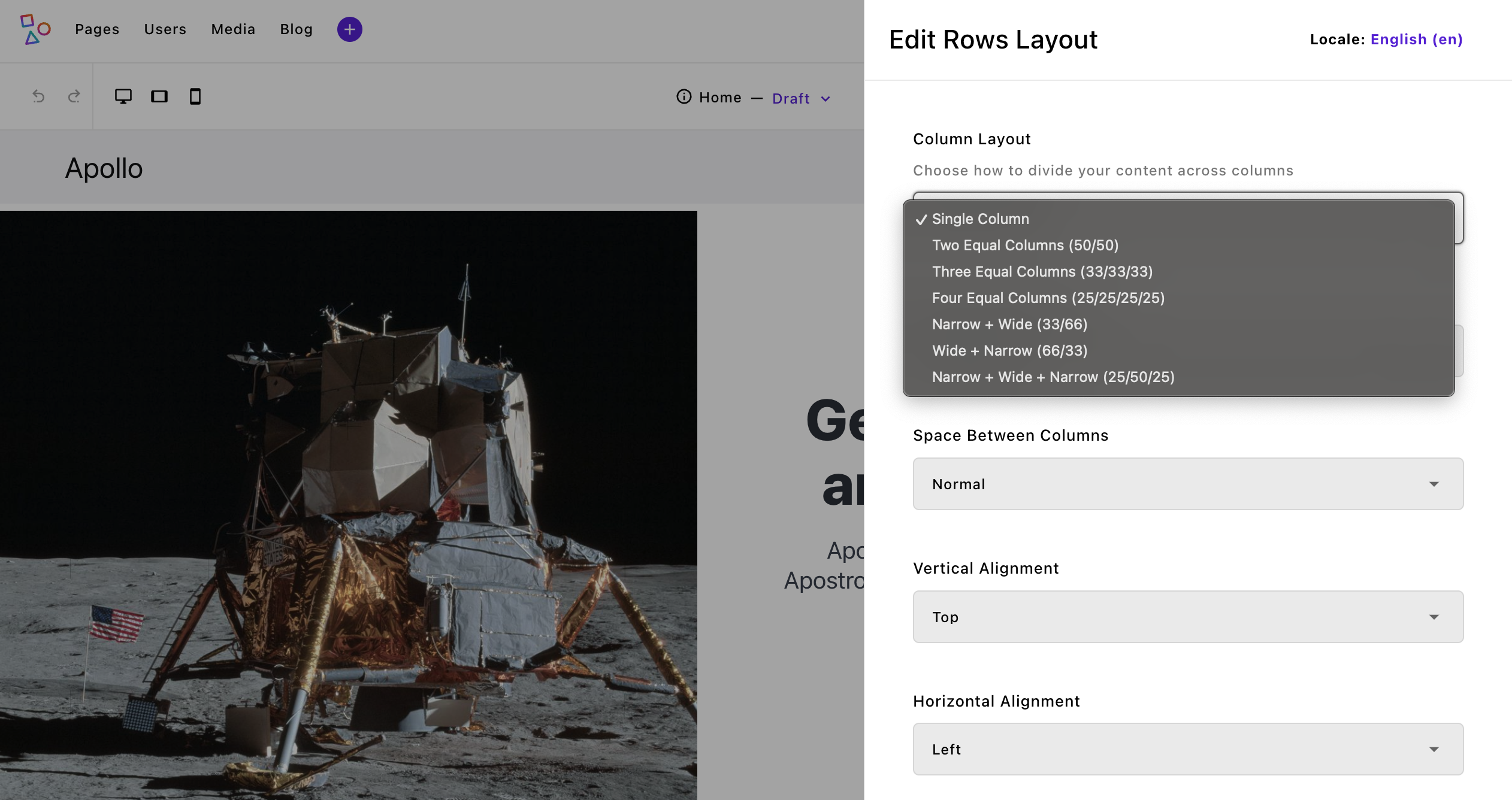
In ApostropheCMS, areas provide a flexible way to structure content, making it easy to build dynamic layouts. While areas can be defined at the page level, widgets (and pieces) can also have their own areas, allowing them to act as containers for other widgets. This enables complex, nested layouts.
A great example of this is the rows widget in the Apollo project. When added to a page, it lets users configure a set number of column areas based on their chosen layout. Each column can hold any type of widget—including another rows widget—enabling deep nesting when needed. This pattern appears throughout Apollo; for instance, the hero widget uses an area to manage call-to-action buttons while still fitting seamlessly into ApostropheCMS’s editing interface.
By structuring layouts this way, you get the best of both worlds: modular, reusable components and a maintainable codebase. Now, let’s break down how this works under the hood—both on the backend and frontend.
Backend Implementation
In ApostropheCMS, the rows widget module demonstrates several key concepts for widget development. Let's break down its structure:
export default {
extend: '@apostrophecms/widget-type',
options: {
label: 'Rows Layout',
icon: 'view-column-icon',
description: 'Create row and column-based layouts for your content.'
}
}The module extends the base widget type and provides metadata used in the editor interface. The icon designates an already registered icon that will be displayed in the widget selection flyout. The real complexity comes in the fields configuration, where we define both the layout controls and the areas:
fields: {
add: {
columnLayout: {
type: 'select',
label: 'Column Layout',
def: 'single',
choices: [
{
label: 'Single Column',
value: 'single'
},
{
label: 'Two Equal Columns (50/50)',
value: 'two-equal'
}
// Additional layouts...
]
},
columnOneContent: {
type: 'area',
label: 'First Column',
options: getWidgetGroups({
includeLayouts: true,
exclude: [ 'grid-layout' ]
})
},
// additional area fields
}
}A key feature is the conditional visibility of areas based on the selected layout. For example, the second column area only appears when certain layouts are selected:
columnTwoContent: {
type: 'area',
label: 'Second Column',
options: getWidgetGroups({
includeLayouts: true,
exclude: ['grid-layout']
}),
if: {
$or: [
{ columnLayout: 'two-equal' },
{ columnLayout: 'three-equal' },
{ columnLayout: 'four-equal' },
{ columnLayout: 'one-third-two-thirds' },
{ columnLayout: 'two-thirds-one-third' },
{ columnLayout: 'quarter-half-quarter' }
]
}
}The if condition with $or operator is part of ApostropheCMS's MongoDB-style query syntax. It's used throughout Apostrophe for conditional field visibility, permissions, and querying content. Each potential column gets its own uniquely named area, which becomes available for content only when the chosen layout supports it.
The getWidgetGroups helper used in the options is a utility that transforms a simple configuration into a fully expanded area configuration with organized widget groups. Without this helper, a standard area configuration would look more verbose:
columnOneContent: {
type: 'area',
label: 'First Column',
options: {
widgets: {
'@apostrophecms/rich-text': {
toolbar: ['styles', 'bold', 'italic', 'link']
},
'@apostrophecms/image': {},
'@apostrophecms/video': {},
'hero': {},
'card': {}
// Each widget must be individually configured
}
}
}The helper centralizes these configurations and organizes widgets into groups, making the code more maintainable. For more details on how this helper works, you can examine the backend/lib/helpers/area-widgets.js file in the Apollo project. Using the getWidgetGroups helper ensures that each area of the row accepts the same set of widgets, excluding the grid layout to prevent nesting conflicts.
Note that within areas you use the same naming conventions used for mapping. Core widgets get prefixed, and none receive the -widget suffix.
Frontend Implementation in Astro
Just like the page template components, the widget frontend implementation starts with the component frontmatter, where we handle imports, type definitions, and data processing:
---
const { widget } = Astro.props;
import AposArea from '@apostrophecms/apostrophe-astro/components/AposArea.astro';When a widget is rendered in an area, Astro passes the data from the ApostropheCMS backend through the widget prop. The values of these schema fields can then be used in the template as we did with our pages. If the widget also contains any areas, as the rows widget does, we can also import the AposArea helper for rendering those additional widgets.
The component then defines configuration objects that map our backend choices to frontend styling:
const layouts = {
'two-equal': {
classes: ['is-12-mobile is-6-tablet', 'is-12-mobile is-6-tablet'],
areas: ['columnOneContent', 'columnTwoContent']
},
'three-equal': {
classes: ['is-12-mobile is-6-tablet is-4-desktop', 'is-12-mobile is-6-tablet is-4-desktop', 'is-12-mobile is-6-tablet is-4-desktop'],
areas: ['columnOneContent', 'columnTwoContent', 'columnThreeContent']
}
// Additional layouts...
};These configurations are processed in the frontmatter to generate our final classes:
const currentLayout = layouts[widget.columnLayout || 'two-equal'];
const columnsClasses = [
'columns',
spacingClass,
verticalAlignClass,
horizontalAlignClass,
maxWidth,
'mx-auto'
].filter(Boolean).join(' ');INFO
Astro has a built-in directive for creating class lists - class:list. This allows for construction of the class list directly in the template instead of the frontmatter.
<span class:list={['columns', {spacingClass}, {verticalAlignClass}, ['mx-auto'] ]} />Since in many cases we are translating to Bulma classes we created some helper functions and have elected to create our class lists in the frontmatter.
These configurations and processed classes are then used in the template section to create our dynamic layout:
<section
class="column-layout container is-fluid mb-6"
role="region"
aria-label={widget.label || 'Content columns'}
>
<div class={columnsClasses} role="presentation">
{currentLayout.areas.map((areaName, index) => (
widget[areaName] && (
<div
class={`column ${currentLayout.classes[index]} editor-column`}
data-column-index={index + 1}
role="region"
aria-label={`Column ${index + 1}`}
>
<div class="column-content">
<AposArea area={widget[areaName]} />
</div>
</div>
)
))}
</div>
</section>The template demonstrates several key concepts:
- The
currentLayout.areasarray drives the structure, mapping to our backend area fields - Each area is only rendered if it exists in the widget data (
widget[areaName]) - The
AposAreacomponent renders the nested content, maintaining the widget-within-widget pattern - Layout classes are applied dynamically based on the selected configuration
The AposArea component is doing the heavy lifting here - it takes our area data and renders any widgets that have been added to that area by content editors. This creates the recursive structure we discussed earlier, where each column can contain its own set of widgets.
The rows widget demonstrates the foundational patterns of widget development in ApostropheCMS and Astro:
- Widget configuration through fields and options in the backend
- Conditional field visibility using Apostrophe's conditional syntax
- Area fields that enable nested widget structures
- Frontend component organization with configuration objects and dynamic templating
- Integration with the
AposAreacomponent for nested content rendering
Next, let's look at how we can add client-side interactivity to widgets. The video and slideshow widgets offer two different approaches to handling JavaScript in the widget ecosystem.
Adding Client-Side Interactivity to Widgets
Astro provides several routes for adding JavaScript to the browser. This can take the form of public scripts loaded on every page, <script> tags in your components, and the addition of client-side framework components, e.g. Vue or React components. Let's explore the different approaches available for adding client-side interactivity to widgets in the ApostropheCMS + Astro environment, using examples from the Apollo project.
Web Components Approach
Web Components are a great choice for widgets that need to maintain their own state and behavior. The Apollo VideoWidget relies on a custom web component to access the ApostropheCMS backend oEmbed endpoint.
INFO
You can add additional routes into your ApostropheCMS backend that can be accessed by client-side fetch operations. If they are prefixed with /api/v1/ they will be proxied by the apostrophe-astro extension. If not, they can be added to the proxyRoutes array in the extension configuration within the astro.config.mjs file.
Within the widget it passes title and URL data to this component:
<video-widget
url={placeholder ? PLACEHOLDER_VIDEO_URL : url}
title={videoTitle}
>
</video-widget>In past versions of Astro, JavaScript included in your components through the <script> tag was hoisted and initiated as soon as a component was added to the page through dynamic editing. In modern versions of Astro, this is no longer true. If you are generating static pages with Astro, this isn't typically a concern and can make overall bundle size smaller depending on page content. For Apostrophe widget addition however, we want a dynamic editing experience where widget content is available upon in-context addition.
Any scripts added directly to your Astro components are linked inline and only initiated after full page reload. This presents a problem when we initially add our custom <video-widget> to the page, because the web component won't exist until the script is run and will therefore throw an error. To get around this limitation, we moved the client-side JavaScript to the frontend/public/scripts folder and are loading the component script in the [...slug].astro file.
Widget Template Structure
First, let's look at how the widget template is structured:
---
const { widget } = Astro.props;
const { video, title } = widget;
const url = video?.url;
const videoTitle = title || 'Video';
const placeholder = widget?.aposPlaceholder;
const PLACEHOLDER_VIDEO_URL = 'https://www.youtube.com/watch?v=dQw4w9WgXcQ';
---
<div class="video-widget-wrapper">
<video-widget
url={placeholder ? PLACEHOLDER_VIDEO_URL : url}
title={videoTitle}
>
</video-widget>
</div>We are accessing the data passed from the ApostropheCMS backend server through the widget prop and destructuring the two fields, video and title. This information is then passed to the <video-widget> web component. Note that in an Astro only project we could instead import the web component in this template.
Web Component Implementation
The web component itself is defined in a separate file. Here's a simplified version showing the core functionality:
class VideoWidget extends HTMLElement {
static observedAttributes = ['url', 'title'];
constructor() {
super();
this.videoData = null;
}
async connectedCallback() {
await this.initializeVideo();
}
async attributeChangedCallback(name, oldValue, newValue) {
if (oldValue !== newValue && this.isConnected) {
await this.initializeVideo();
}
}
async initializeVideo() {
const url = this.getAttribute('url');
if (!url) return;
try {
// Fetch oEmbed data from ApostropheCMS
const response = await fetch(`/api/v1/@apostrophecms/oembed/query?url=${encodeURIComponent(url)}`);
this.videoData = await response.json();
this.render();
} catch (error) {
console.error('Error fetching video data:', error);
}
}
render() {
if (!this.videoData) return;
// Create responsive wrapper
const wrapper = document.createElement('div');
wrapper.className = 'video-responsive';
wrapper.innerHTML = this.videoData.html;
// Clear and update content
this.innerHTML = '';
this.appendChild(wrapper);
}
}
customElements.define('video-widget', VideoWidget);We aren't going to go through this file in detail. The one thing that you will note is that it is making an API call to the ApostropheCMS server:
const response = await fetch(`/api/v1/oembed?url=${encodeURIComponent(url)}`);If desired, you could create custom API routes for any of your widgets or other web components to query in this manner. We will touch on this in the Creating Pieces tutorial section.
Loading the Web Component
In the Apollo [...slug].astro file we are adding the web component script to the startHead slot:
<AposLayout title={aposData.page?.title} {aposData} {bodyClass}>
<Fragment slot="startHead">
<script src="/scripts/video-widget.js"></script>
</Fragment>
<!-- ... rest of layout -->
</AposLayout>Traditional JavaScript Initialization
For widgets that need more traditional JavaScript initialization, like the SlideshowWidget, we need a different approach.
Widget Template
---
const { widget } = Astro.props;
const { images, _id } = widget;
---
<div
class="slideshow-widget"
data-slideshow
data-widget-id={_id}
>
<div class="slideshow-content">
{images?.map((image, index) => (
<div
class:list={[
'slide',
{ active: index === 0 }
]}
data-slide={index}
>
<img src={image._urls.max} alt={image.title || ''} />
</div>
))}
</div>
<div class="slideshow-controls">
<button class="prev" aria-label="Previous slide">←</button>
<button class="next" aria-label="Next slide">→</button>
</div>
</div>The template just brings in the widget data and creates simple markup to display and navigate through the slides.
JavaScript Initialization
We won't look at all the JavaScript powering the slideshow functionality, just the portion that initializes the script during page load.
<script>
// ... other slideshow specific code
const slideshows = new Map();
setTimeout(() => {
initSlideshows();
if (window.apos) {
apos.bus.$on('refreshed', initSlideshows);
apos.bus.$on('modal-resolved', initSlideshows);
}
}, 300);
function initSlideshows() {
slideshows.forEach((slideshow) => slideshow.destroy());
slideshows.clear();
setTimeout(() => {
document.querySelectorAll('.slideshow-container').forEach((container) => {
const slideshowId = container.dataset.slideshowId;
if (slideshowId) {
slideshows.set(slideshowId, new Slideshow(container));
}
});
}, 100);
}
</script>The slideshow widget uses a combination of Astro and ApostropheCMS event handling to manage slideshow functionality. When in editing mode, the widget properly reinitializes after preview/edit toggles by listening to ApostropheCMS's event bus. Here we are listening for two different emit events - refreshed that occurs when a user switches between the edit and preview modes, and modal-resolved that occurs after the user closes the editing modal to reinitialize when slides are removed or added. A small timeout ensures both ApostropheCMS is available and the DOM has been updated before initializing or reinitializing slideshows. Each slideshow instance is tracked in a Map to properly clean up event listeners and autoplay intervals when needed.
Currently, when a new slideshow widget is first added to a page through ApostropheCMS, a page reload is required for the JavaScript initialization to take effect. However, once the page has been reloaded, the slideshow functions normally and handles preview/edit mode switches correctly. This initial load limitation is a known issue in the current implementation, related to the timing of widget addition and script hydration.
Another approach to initializing JavaScript is to use a MutationObserver as we do in the backend/src/widgets/AccordionWidget.astro. We won't go through this approach in detail, but you can look through the code to see if it is a preferred approach in your own project.
Creating a Custom Testimonial Widget
Let's create a testimonial widget from scratch to demonstrate the complete widget development process. This widget will display customer testimonials with a quote, author name, role, and optional image.
Backend Setup
First, create the widget module in your backend project:
mkdir -p backend/modules/testimonial-widget
touch backend/modules/testimonial-widget/index.jsModule Configuration
Add this configuration to backend/modules/testimonial-widget/index.js:
export default {
extend: '@apostrophecms/widget-type',
options: {
label: 'Testimonial',
icon: 'format-quote-icon',
description: 'Add customer testimonials to your page'
},
fields: {
add: {
quote: {
type: 'string',
label: 'Quote',
textarea: true,
required: true
},
author: {
type: 'string',
label: 'Author Name',
required: true
},
role: {
type: 'string',
label: 'Author Role'
},
authorImage: {
type: 'area',
label: 'Author Image',
options: {
max: 1,
widgets: {
'@apostrophecms/image': {}
}
}
},
style: {
type: 'select',
label: 'Display Style',
def: 'simple',
choices: [
{
label: 'Simple',
value: 'simple'
},
{
label: 'Card',
value: 'card'
},
{
label: 'Featured',
value: 'featured'
}
]
}
},
group: {
basics: {
label: 'Basics',
fields: [
'quote',
'author',
'role'
]
},
appearance: {
label: 'Appearance',
fields: [
'authorImage',
'style'
]
}
}
}
};Register the Widget
- First, add the widget to the widget groups in
backend/lib/helpers/area-widgets.js:
export const widgetGroups = {
// ... existing groups
content: {
label: 'Content',
columns: 3,
widgets: {
'@apostrophecms/image': {},
'@apostrophecms/video': {},
'@apostrophecms/rich-text': {},
// ... other content widgets
testimonial: {} // Add our new testimonial widget
}
}
};The area-widgets.js helper provides a clean, maintainable way to:
- Organize widgets into logical groups (layout vs. content)
- Configure widget display in the admin UI (columns, labels)
- Centrally manage widget availability across different areas
- Easily exclude specific widgets when needed
- Then add the widget to
backend/app.js:
export default {
modules: {
// ... other modules
'testimonial-widget': {}
}
}Using the Widget in Areas
Now you can use the helper to add the testimonial widget to any area. For example, in a page type:
import { getWidgetGroups } from '../../lib/helpers/area-widgets.js';
export default {
extend: '@apostrophecms/page-type',
options: {
label: 'My Page Type'
},
fields: {
add: {
main: {
type: 'area',
options: getWidgetGroups({
includeLayouts: true // Include layout widgets if needed
})
}
}
}
};Frontend Implementation
Create the Widget Component
Create a new file at frontend/src/widgets/TestimonialWidget.astro:
---
import AposArea from '@apostrophecms/apostrophe-astro/components/AposArea.astro';
const { widget } = Astro.props;
const { quote, author, role, style = 'simple', authorImage } = widget;
// Map styles to Bulma classes
const styleClasses = {
simple: 'is-light',
card: 'is-primary',
featured: 'is-info is-large'
};
const boxClass = `box notification ${styleClasses[style]} p-5`;
---
<div class={boxClass}>
{authorImage && (
<figure class="image is-96x96 mb-4 mx-auto">
<AposArea area={authorImage} />
</figure>
)}
<blockquote class="is-size-5 has-text-centered mb-4">
"{quote}"
</blockquote>
<div class="has-text-centered">
<strong class="is-block">{author}</strong>
{role && <span class="is-block has-text-grey">{role}</span>}
</div>
</div>
<style>
blockquote {
font-style: italic;
line-height: 1.5;
}
.box {
max-width: 800px;
margin: 2rem auto;
}
.is-large {
font-size: 1.25rem;
}
</style>Register the Widget Component
Add the widget to frontend/src/widgets/index.js:
import TestimonialWidget from './TestimonialWidget.astro';
export default {
// ... other widgets
'testimonial': TestimonialWidget
};Reusing Widget Schema Fields in Page Templates
One powerful advantage of working with ApostropheCMS and Astro together is the ability to reuse widget components directly in page templates rather than only within areas. In a traditional ApostropheCMS-only project, widgets can only be added to areas through the editing interface. However, in a hybrid ApostropheCMS + Astro project, you can also use widgets as standalone Astro components directly in your page templates.
The Schema Sharing Pattern
To facilitate this flexibility, we can extract widget schema field definitions into reusable modules that can be imported by both widget modules and page modules. The Apollo theme demonstrates this pattern with several widgets, including the hero, card, link, and slideshow widgets.
Let's see how this works with the hero widget as an example:
- Create a schema mixin file
First, we define our schema fields in a dedicated module:
import colorOptionsHelper from '../../lib/helpers/color-options.js';
export default {
layout: {
type: 'select',
label: 'Layout Style',
def: 'full',
choices: [
{
label: 'Full Width',
value: 'full'
},
{
label: 'Split Content',
value: 'split'
}
]
},
// ... many more schema fields for the hero component
// Including background options, content settings, etc.
callToAction: {
type: 'area',
label: 'Call-to-Action Links',
options: {
widgets: {
link: {}
},
max: 2
}
}
};- Import in the widget module
The hero widget module imports these fields:
import heroFields from '../../lib/schema-mixins/hero-fields.js';
export default {
extend: '@apostrophecms/widget-type',
options: {
label: 'Hero Section',
icon: 'presentation',
description: 'Add a hero section with customizable background and content'
},
fields: {
add: heroFields
}
};- Import in the page module
The same fields can now be imported and used in a page module:
import heroFields from '../../../lib/schema-mixins/hero-fields.js';
export default {
options: {
label: 'Home Page'
},
fields: {
add: {
layout: {
type: 'select',
label: 'Layout',
def: 'minimal',
choices: [
{
label: 'Minimal',
value: 'minimal'
},
{
label: 'Foundation',
value: 'foundation'
},
{
label: 'Showcase',
value: 'showcase'
}
]
},
heroSection: {
type: 'object',
label: 'Hero Section',
fields: {
add: heroFields
},
if: {
layout: 'foundation'
}
},
// ... other fields
}
}
};- Use the widget component directly in the page template
Finally, in your Astro page template, you can import and use the widget component directly:
---
import Hero from '../widgets/HeroWidget.astro';
import AposArea from '@apostrophecms/apostrophe-astro/components/AposArea.astro';
const { page } = Astro.props.aposData;
---
{page.layout === 'foundation' && (
<Hero widget={page.heroSection} />
)}
<div class="main-content">
<AposArea area={page.main} />
</div>Benefits of This Approach
This schema sharing pattern offers several advantages:
- DRY (Don't Repeat Yourself): Define field schemas once, use them in multiple places.
- Consistency: Ensure that the same options are available whether using the component in an area or directly in a page.
- Maintainability: Changes to the schema need to be made in only one place.
- Flexibility: Allow content editors to use components either as widgets in areas or as fixed elements in specific page templates.
When to Use This Pattern
This approach is particularly useful for:
- Page-specific features: Elements like heroes or headers that are integral to specific page types but might also be useful as flexible widgets.
- Complex components: When a component has many configuration options that would be tedious to duplicate.
- Standardized elements: Components that should maintain consistent options across your site.
In the Apollo theme, this pattern is used for several widgets including the hero, card, link, and slideshow widgets - all components that benefit from being available both as widgets in areas and as direct components in templates.
By leveraging schema mixins, you can create a more flexible, maintainable codebase while providing both developers and content editors with powerful tools for building diverse page layouts.
Next Steps: Working with Pieces
While widgets handle modular content and layouts, pieces in ApostropheCMS serve a different purpose - managing collections of content like blog posts, team members, or products. In the next section, we'll explore how pieces work in an ApostropheCMS + Astro environment, including:
- Creating piece types
- Building piece pages
- Managing relationships
- Implementing piece widgets
- Handling piece data in Astro templates
Pieces complement widgets by providing reusable content that can be displayed across your site in various contexts. Understanding both systems gives you powerful tools for building flexible, content-rich websites.

