The @apostrophecms/typography extension
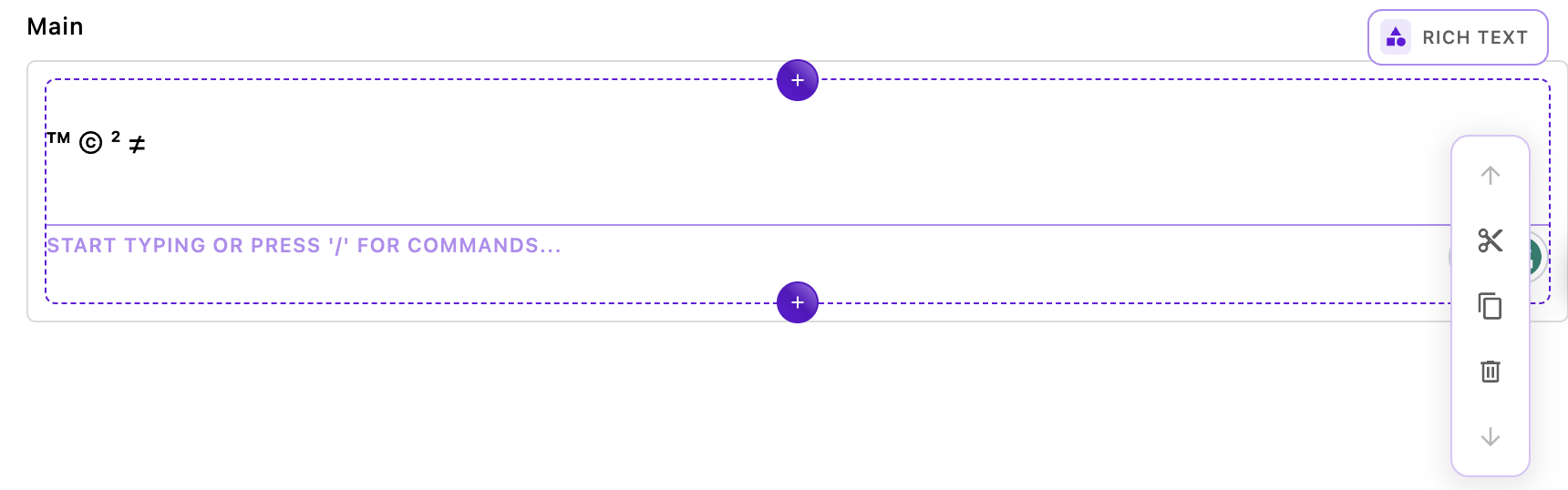
The first module, @apostrophecms/typography adds a whole series of autocomplete actions to your editor. For example, typing (tm) will autoconvert to ™. It serves as a template for how we can install a premade Tiptap extension into our project. For the whole list of autocomplete actions check out the documentation for the extension on the Tiptap site. Note that some auto-convert rules (like fractions) won't work if you have the insert menu turned on.
The overall structure of this module represents the minimum needed to incorporate a Tiptap extension, an index.js file, and a ui/apos/tiptap-extension/<extension-name>.js file. We have also added extra code to allow the developer to set options at the project or per-area level.
Installing the Tiptap extension package
The first step to installing a Tiptap or ProseMirror extension is to install the package in our project. Luckily for us, Tiptap offers all of its open-source extensions in npm, so we can use npm install @tiptap/extension-typography. Looking at the package.json file of the bundle, we can see this package listed in the dependencies. You might need to use an alternative method of installation for packages from other developers.
The index.js file
Let's look at the index.js file:
module.exports = {
improve: '@apostrophecms/rich-text-widget',
options: {
typoConfig: {}
},
extendMethods(self) {
return {
// We need to extend this method so that our configuration data is available
getBrowserData(_super, req) {
const initialData = _super(req);
const finalData = {
...initialData,
aposTypoConfig: self.options.typoConfig
}
return finalData;
}
}
}
};Starting at the top, we are stating that this module is going to improve the @apostrophecms/rich-text-widget. Remember that when we improve a module, any instance of that module will have that new code. The improve configuration method can only be used in modules we are installing from a package. If we were doing this with a custom module at project level, we would need to extend the @apostrophecms/rich-text-widget, giving it a new name and using that custom widget in any areas where we want the modified behavior. In this case, we are improving our widget project-wide so that any area that already has a rich-text-widget will have this enhanced functionality. This one line is actually all that we would need in the index.js file to add the Tiptap extension, but we are also allowing the user to pass additional configuration to the extension using the typoConfig option, as outlined in the repository README and Tiptap documentation. We are setting it to an empty object by default.
In order to be able to access the options that the user sets from the front end, we need to extend the Apostrophe getBrowserData() method. This is extended by most of the Apostrophe core modules. To accomplish this we are using the extendMethods(self) configuration method. Any methods extended this way take the arguments of the original (in this case just req), plus the _super argument. This gives the extended method access to the output of the original function.
const initialData = _super(req);This line uses _super and the req request object to get the pre-existing values returned by the getBrowserData() method.
const finalData = {
...initialData,
aposTypoConfig: self.options.typoConfig
}
return finalData;Next, we construct and return an object consisting of the original data with our new option added as the value for the aposTypoConfig key. When using this in your own module you should be careful to add a namespace to the beginning of your key so that you don't overwrite any existing data that is being passed.
The ui/apos/tiptap-extension/typography.js file
// imports the tiptap extension from node_modules
import Typography from '@tiptap/extension-typography';
export default (options) => {
// gets options added in each area
const perAreaConfig = options.typoConfig || {};
// gets options added at project level to the widget `modules/@apostrophecms/rich-text-widget/index.js`
const globalConfig = self.apos.modules['@apostrophecms/rich-text-widget'].aposTypoConfig || {};
const configuration = Object.assign({}, globalConfig, perAreaConfig);
// instantiates the extension with our options
return Typography.configure(configuration);
};Once again, this file is more complex than it would be if we weren't passing options to the extension. We would only need to import the extension, as we are doing here in the first line, and create the default export that returns the extension with an empty configuration object. In this case, we are getting the per-area options from the options object and the project-wide options from the aposTypoConfig object that we added by extending the getBrowserData() method.
That's all it takes to add a Tiptap extension!